In this series of blog posts we will look at the features of Domino Optimizer in more detail.
View Selection Menu Items
Each menu item will take you to the corresponding view where the various functions and settings can be configured. There is also a handy Domino Console menu item, click this and you can choose which server you want to connect to and select “Live Console” to view that server’s console messages and send commands.
Let's check out the Health Reports feature:
Health Reports
Health Reports provide a detailed analysis of the overall optimization health of the server, this information is displayed as configuration advice based on HCL documented best practice for server performance. Also displayed are numerous key metrics such as the Number of files analysed, Number of fragments, Most fragments in a single nsf, Average number of fragments per nsf file and Worst Health Index score. In addition to these statistics there is also a “Comment” section advising of various areas where a deterioration of Domino performance can be expected as a result of the current status. A Freespace Report section displays the amount of freespace for each volume, the size of the largest available freespace chunk, the total number of freespace fragments and an overall health indicator per Volume based on the usable state (or otherwise!) of the freespace.
Click on the “Create Health Report” button to create a detailed report.
Double click on the report document to open it and see the details in each section:
Overall Health
Key Metrics
Configuration
The Configuration section of the report displays the status of various settings considered best practice and known to enhance performance if configured correctly. These settings are optional but WILL improve performance. If a recommended best practice setting is found to be missing or not optimized this is reported and an “Implement Setting” button appears so that the administrator can easily implement the recommended setting. (A server restart is required so the settings can take effect).
When a best practice settings is absent or not optimal the “Implement Setting” button will appear, along with a short explanation, as seen below. The “Implement Setting” button gives the administrator a convenient and time-saving option to configure the setting. (A server restart is required so the settings can take effect)
Freespace Report
The Freespace Report section (above) includes the following information:
Volume: Volume Letter.
Largest freespace fragment (MB): This is the largest single fragment of available contiguous freespace.
Total freespace fragments: The number of fragments the freespace is broken into.
Status: This indicates if the largest file on the drive will fit into the largest freespace fragment. (insufficient contiguous freespace). If large files are not being effectively defragmented due to insufficient contiguous freespace, this issue can be resolved by utilizing the scheduling options available in the “Freespace” menu item (in “Settings”). Use the schedule to run a freespace defragmentation during off-hours.


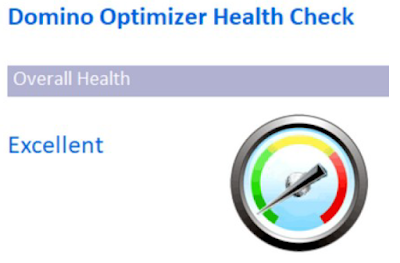




No comments:
Post a Comment